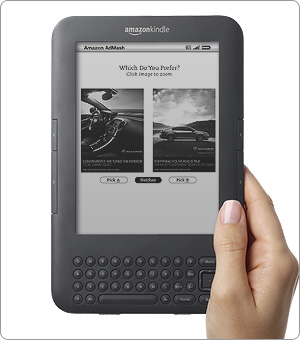There are several ways to get a non-Amazon file onto your Kindle. The 1st method we describe below is by USB cable. The second is by email. The 3rd method is the push method. This is the main method Amazon uses, and several other non-Amazon sources. When you order a ebook, it gets sent to your kindle through Whispernet (3g) or by Wifi.
One way is to copy the file from your pc to your Kindle's Documents directory through the USB cable. There are three directories on the Kindle, and the files types they support are as follows:
Documents: Kindle (.AZW, .AZW1). Text (.TXT), Unprotected Mobipocket (.MOBI, .PRC)
Audible: Audible (.AA, .AAX)
Music: MP3 (.MP3)
To connect Kindle to your computer:
Plug the larger end of the USB cable into an available USB port or a powered USB hub connected to your computer (remove the ac plug to access).
Connect the other end of the USB cable to the micro-USB port on the bottom of your Kindle.
When connected to your PC, your Kindle will go into USB drive mode and its battery will be recharged by the computer. Your wireless service is temporarily shut off and you will not receive any of your subscriptions while in this mode. Also, your Kindle is not usable as a reading device while you are in USB drive mode, but will return right to where you were when you undock the device from your computer.
Transferring Kindle Content
Once you've connected your Kindle via USB, your Kindle will appear in the same location as external USB drives usually appear. For Windows users, this is typically in the "Computer" or "My Computer" menu. For Mac users, the drive will appear on the desktop.
Open the Kindle drive. You will see several folders inside, one of which will be named "documents." This is the folder you will move the downloaded file into.
Locate the downloaded file, and copy it into the documents folder. You can generally copy files by clicking and dragging the file to the folder.
Using your computer, eject the Kindle from the computer. After ejecting the Kindle, unplug the USB cable. Your content will appear on the Home screen.
Remember: Kindle will only recognize transferred files if:
File types are listed in the Files Kindle Recognizes section below.
Files are transferred to the correct folder for their type.
Files are free of digital rights management software.
Using Kindle While Charging Via USB
You can continue charging your Kindle via USB and still use it by unmounting or ejecting it to exit USB drive mode.
Windows Vista and 7: Click on the Start button, select "Computer" from the options, right-click on the Kindle drive icon and select "Eject" from the pop-up menu.
Windows XP: Right-click on the "Safely remove hardware" icon in the lower left-hand corner of the task bar and follow the on-screen instructions to remove Kindle.
Mac OS: Control-click on the Kindle device icon and choose "Eject."
Kindle will then exit USB drive mode and display the Home screen. You'll see a lightning bolt on the battery status icon that indicates your Kindle is still charging.
Another method is to email a file to your Kindle, and optionally have Amazon convert it to Kindle format for you. The following document types can be emailed with the convert command:
Microsoft Word (.DOC)
HTML (.HTML, .HTM)
RTF (.RTF)
JPEG (.JPEG, .JPG)
GIF (.GIF)
PNG (.PNG)
BMP (.BMP)
PDF (.PDF): See below for details.
Microsoft Word (.DOCX) is supported in our experimental category.
The above file types can also be combined in a compressed ZIP (.ZIP) file. ZIP files are automatically opened up by the conversion service, converted to the Kindle format, and sent to your Kindle or computer as specified. Some complex PDF and DOCX files might not format correctly on your Kindle.
Kindle makes it easy to take your personal documents with you. Each Kindle has a unique and customizable e-mail address you can set on your Manage Your Kindle page. You can send unprotected Microsoft Word, PDF, HTML, TXT, RTF, JPEG, GIF, PNG, BMP, PRC and MOBI files to your Kindle e-mail address.
To access your personal documents on your Kindle, send attachments to your Kindle's e-mail address ("name"@free.kindle.com). The files will be sent to your Kindle via the Wi-Fi connection and also to the e-mail address associated with your Amazon.com account at no charge. You can use the "name"@kindle.com address for wireless delivery via the 3G network, or "name"@free.kindle.com for free delivery via Wi-Fi only, or to the e-mail address associated with your Amazon.com account.
To have your PDF documents converted to Kindle format so you can take advantage of functionality such as variable font size, annotation, Text-to-Speech, etc., type "Convert" in the subject of the e-mail when you submit your personal document to "name"@free.kindle.com. Image-heavy PDF files are presented in landscape orientation and don't work with devices that have auto-rotation, so those will be delivered in the Kindle format.
A third option is several non-Amazon sites (and Amazon itself) have a direct to Kindle option posted on their website, using Whispernet (3G) or Wifi.
Gutenberg.org ebooks are available using this method by installing the "Magic Catalog" on your Kindle. See
http://www.teleread.com/ebooks/gutenberg-ebooks-direct-to-the-kindle-the-magic-catalog/ for more info.
For more information on Transferring documents, and documents types, see
Transferring, Downloading, and Sending Files to Kindle.